Incidents & Incident Filter
How to set up and use the incidents on the Risk Intelligence System, including how to filter incidents, various incident types, and how to toggle incidents on/off.
Watch our video
Read our article
To toggle on the incidents on the map, place your cursor on the 'Incident' symbol in the upper left corner of your screen and click it.
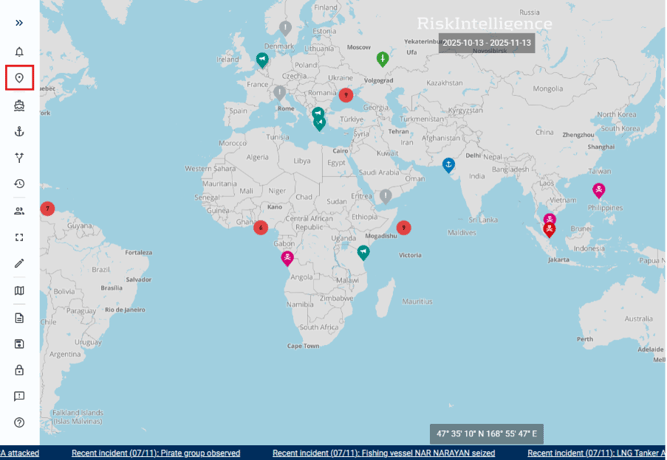
This will open the Incident menu, and toggle on incidents on the map, if they were not on before.
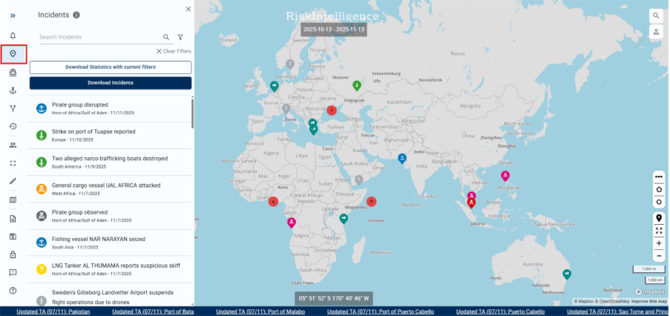
Placing your cursor over the information icon at the top will show you the different icons for the various incident types.
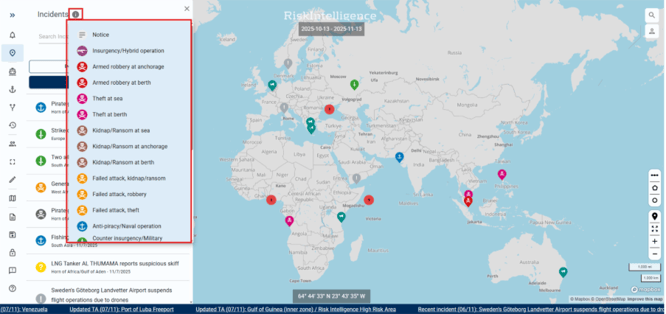
The default setting is all types of incidents from the last year.
To alter the settings, click the filter symbol to open the filter menu.
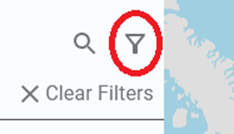
Here you will find the settings, including 'date-range', 'Regions', 'Areas', 'Incident types', and 'Target Types'.
To alter the date-range, click on the 'date field' at the top of the menu. A box then appears in the middle of the screen. From there it is possible to choose either a custom range, or one of the preset ones. When the date range is selected, click 'Submit'.
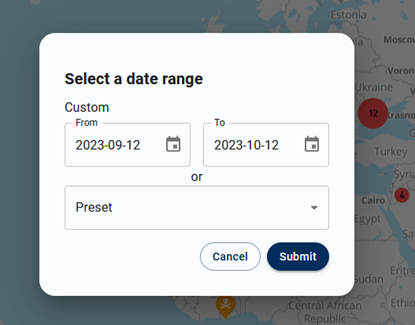
The date range can also be altered by clicking the banner on top of the screen, when you are on the map.

The default setting for 'Regions', 'Areas', and 'Target Types' is that all incidents are toggled on for all filter categories. This can be changed by selecting the filter categories individually, and changing them from the dropdown menus.