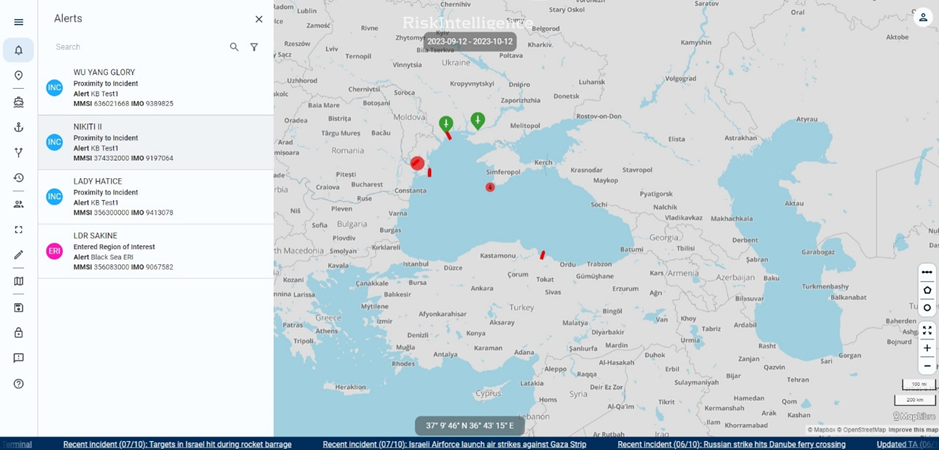Managing Notifications
Guidance on how to set up and manage the Notifications for your fleet and organisation. This article is mainly for Company Administrator Users, and not for regular users of the system.
Watch our video
Read our article
To set up new 'Notifications', and to edit older ones, you need to be a designated Company Administrator.
Note: Screenshots will show 'Alerts', rather than 'Notifications'.
To set up and edit 'Notifications', go to 'Admin Options' in the top-right corner of the screen.
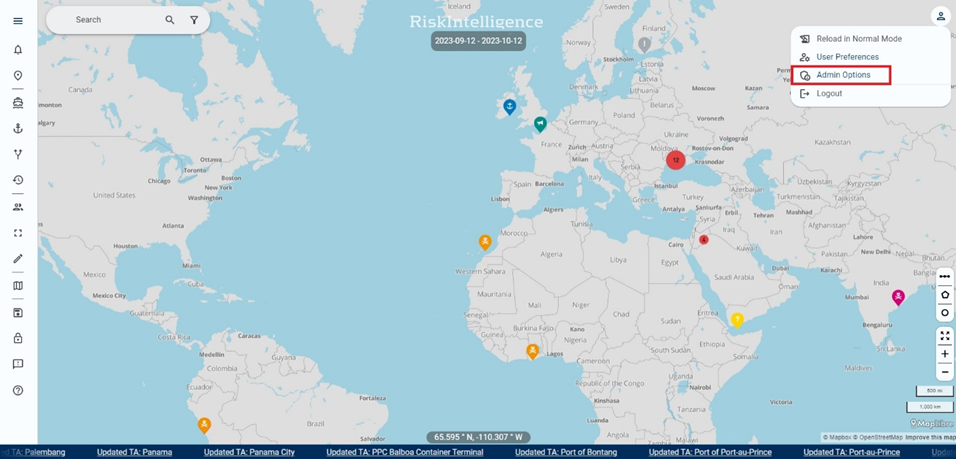
The 'Notifications' section is found in the bottom of the Company Administrator menu.
The 'Notifications' section will list all existing notifications and includes the option to delete or edit existing ones, and create new ones.
To set up a new notification, select 'Create', and a window will open.
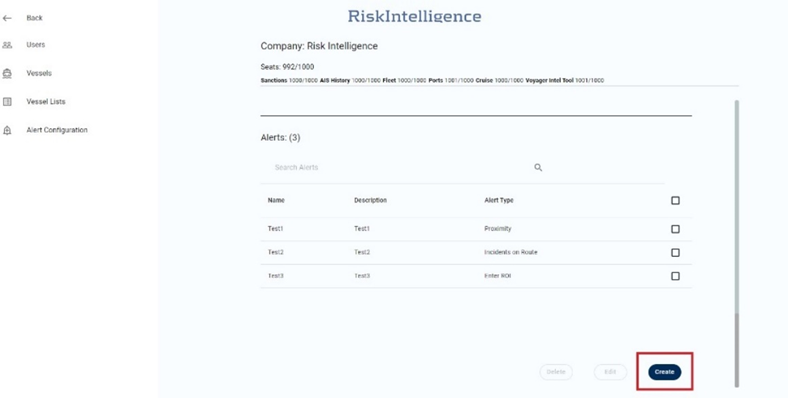
First, you need to select a 'Notification type'.
There are three types of Notifications on the Risk Intelligence System:
- 'Proximity to incident' – Meaning that an incident X days old has happened Y nm near one of the vessels designated in your lists.
- 'Incidents on Route' – An incident X days old has happened inside one of your designated routes
- 'Enter ROI' (Region of Interest) - One of the vessels designated in your lists has gone inside a drawing, boundary, or area.
All Notification types need to have a vessel list applied to them – designating what vessels will be triggering 'Notifications'. This input can also be set to 'All', meaning that all vessels on all lists designated by your company, will be part of the notification. 'Name' and 'Description' are also required for 'Notifications'.
There are some specific requirements for each of the three types of Notifications:
Proximity to incident:
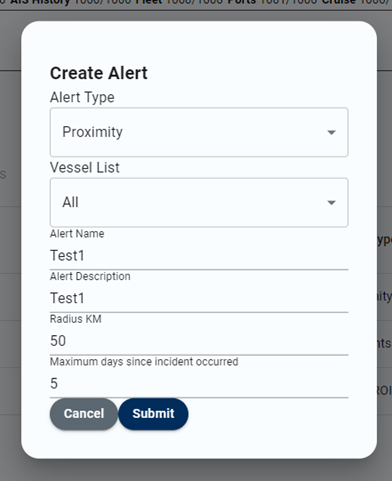
Specifically for the 'Proximity to incident' Notification, 'Radius NM' and 'Maximum days since incident occurred' is required. Radius sets the outer range for when an incident will trigger a Notification - meaning if a vessel moves inside the range of an incident, a Notification will be triggered. 'Maximum days since incident occurred' sets the outer time limit for when a notification is triggered. For example, if the time limit is set at five days, and a designated vessel moves inside the range of a four-days old incident, a Notification will be triggered. However, if the incident is six days old, a Notification will not be triggered.
Incidents on Route:
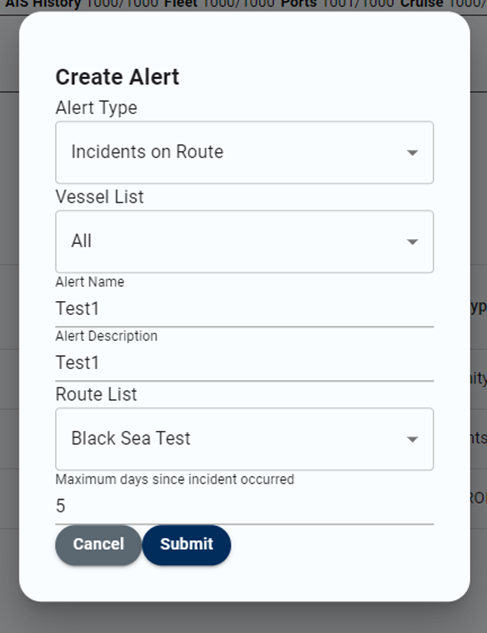
Specifically for 'Incidents on Route', it is required to select a route from the 'Route List'. The route needs to be created on the main screen, using the 'Routes' tool.
When applied, if a designated vessel is sailing on the route, and an incident occurs, it will trigger a Notification.
For Incidents on Route, the 'Maximum days since incident occurred' time limit, means that if an incident has occurred inside the range of a route, it will only trigger a Notification when a designated vessel enters the route, and the incident is not older than 'Maximum days'.
Enter ROI:
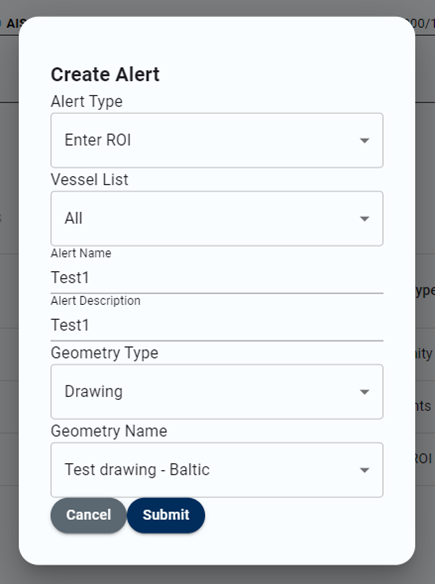
Specifically, for the 'Enter ROI' Notification, 'Geometry type' and 'Geometry Name' is required.
'Geometry type' refers to the type of region the notification will be applied to:
> 'Drawing' – meaning the user-generated areas on the system.
> 'RI Maritime Area' – the areas on the system defined by Risk Intelligence.
> 'Boundary' – areas defined by official organisations (territorial waters, exclusive economic zones, Joint War Committee areas)
Once the type has been selected, the preferred entity can be selected from the 'Geometry Name' dropdown list.
All Notifications are created by pressing 'Submit'.
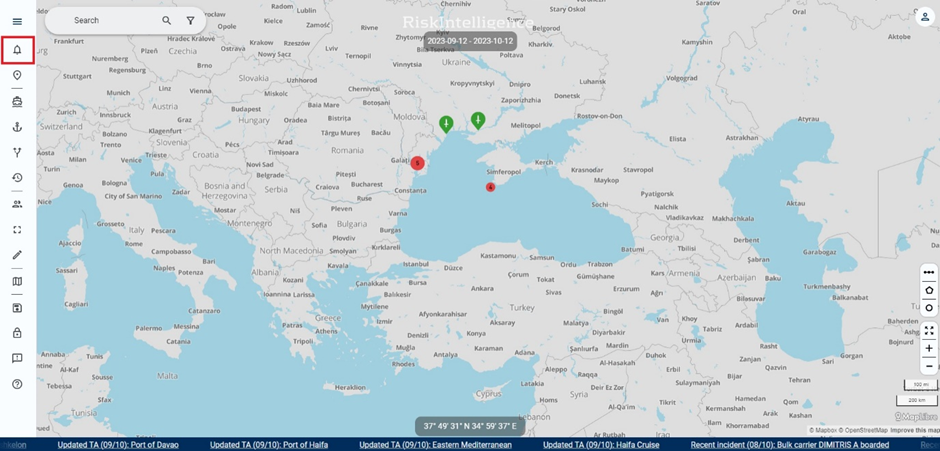 You can then view your notifications in the 'Notifications menu' section on the main screen.
You can then view your notifications in the 'Notifications menu' section on the main screen.
When a Notification is triggered, you will be notified, and the notifying vessel can be viewed in the Notifications menu on the front page.