Reset Password
Guidance on how to reset a lost password.
Watch our video
Read our article
To reset the password for an account, select the 'Forgot your password?' button on the Log-in screen.
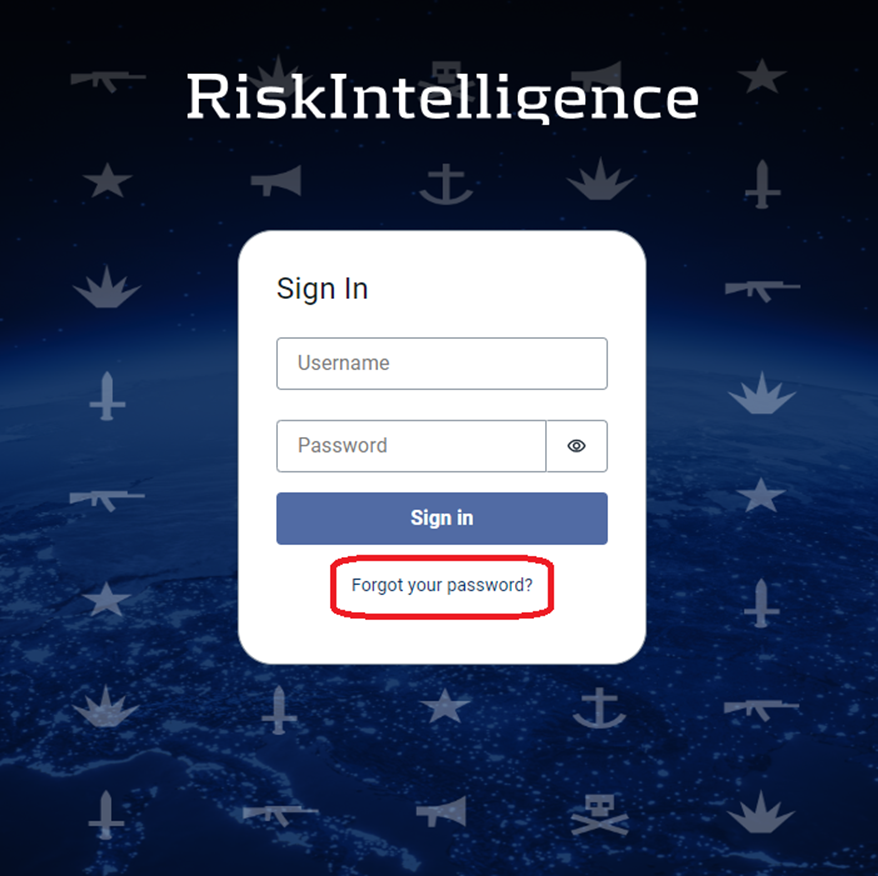
This will open the following page, where your user e-mail address will automatically appear. Select the 'Send code' and a temporary password will be sent to your user e-mail address.
This e-mail may end up your SPAM-filter or similar junk folder, or even be blocked by your firewall. If this is the case, we recommend to first check with your company IT-department, before contacting Risk Intelligence, as we are unable to assist with local firewall settings.
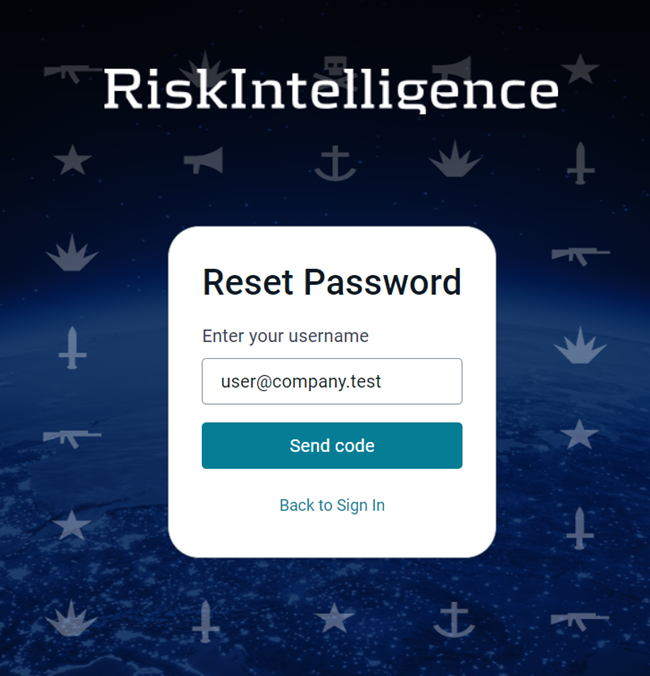
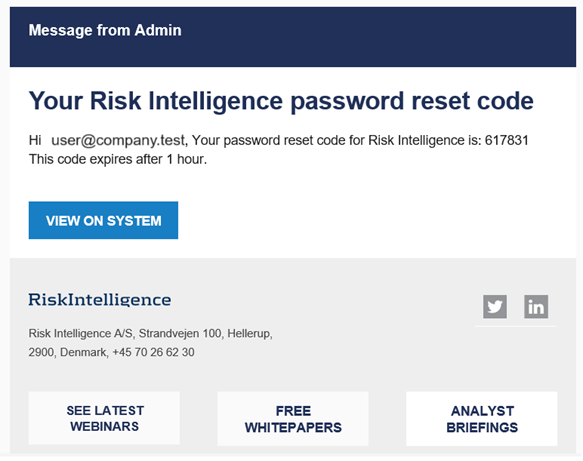
The e-mail received will contain information similar to the example.
The reset code expires after 1 hour.
When the 'Send code' button has been selected, the following window appears:
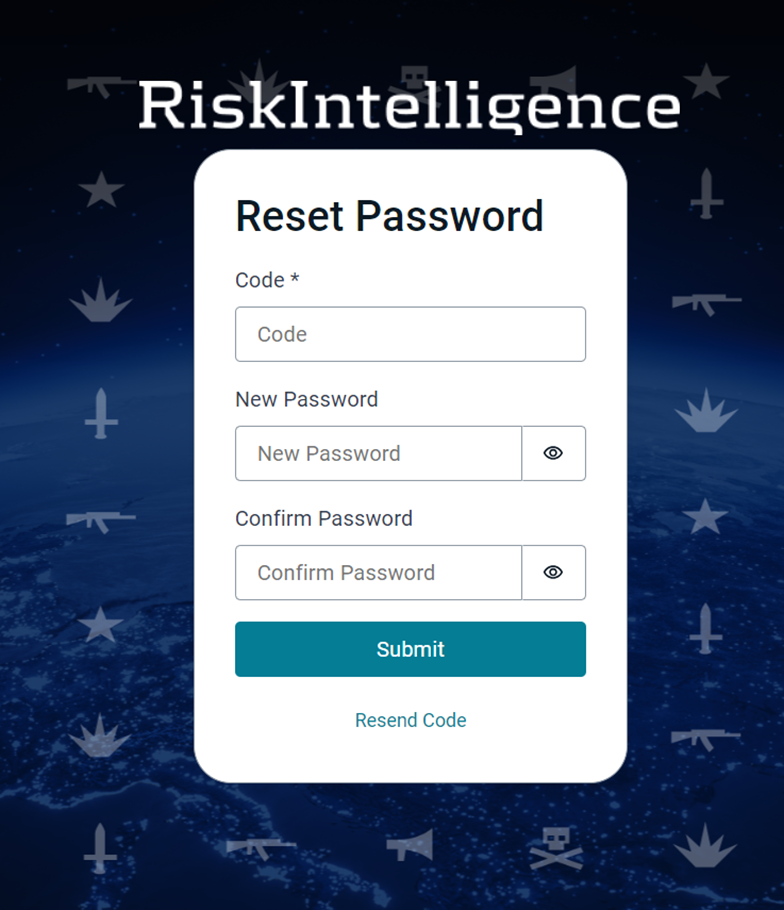
To complete the resetting of your password, simply enter the numerical code, received in the e-mail, and enter a new personal code. Click 'Submit'.
If your old password was saved as part of your browsers saved passwords, this will require updating, with the new password.
When you click 'Submit', you will then be redirected to the Risk Intelligence System Log-in screen. It may be necessary to refresh the Log-in screen, in order for your new password to be to be recognized.