User Administration - editing & deleting users in your organisation
Overview on how a company administrator can manage users for their designated organisation or company. This is mainly for Company Administrator Users, and not for regular users.
The following functions are only available to the designated 'Company Administrator' and make it possible to administer user details.
To access the 'User Administration' function, you need to go to the top-right corner of the screen, where you will find a circular icon representing the 'User' menu, for user settings.
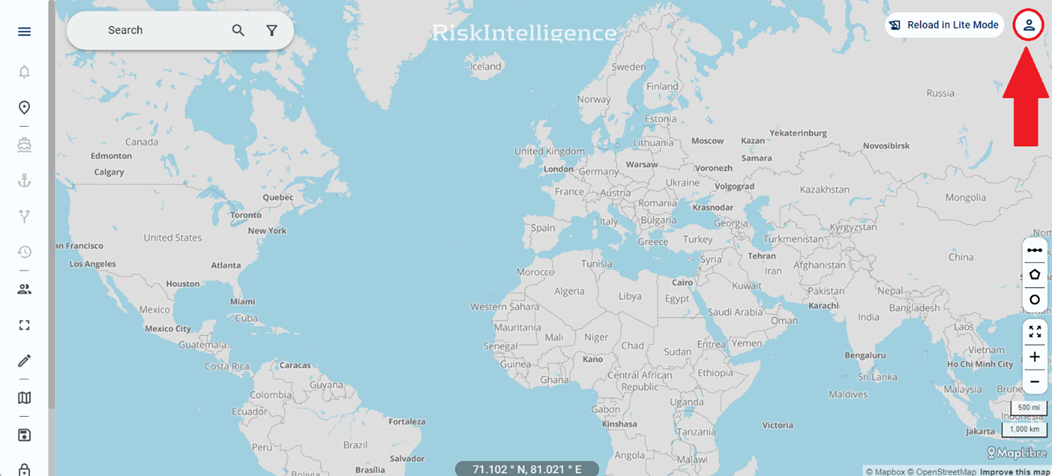
Select the 'Admin options', which opens a new window, showing the company account name.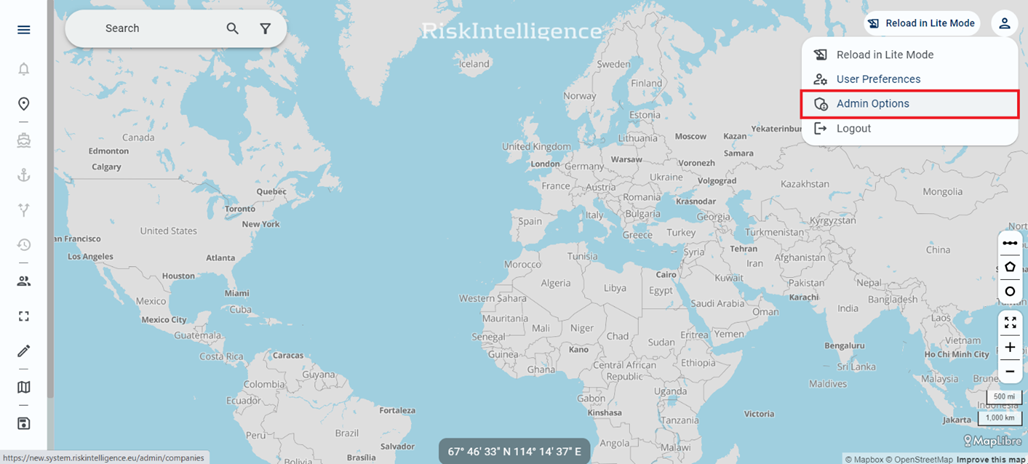
Select the company account. This will open a new window, which will show all the registered users and vessels assigned to the company account.
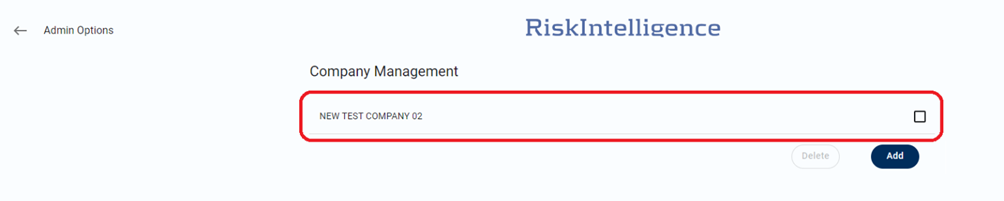
Use the side menu, to quickly jump to the required settings option – or simply scroll down to locate the required setting.
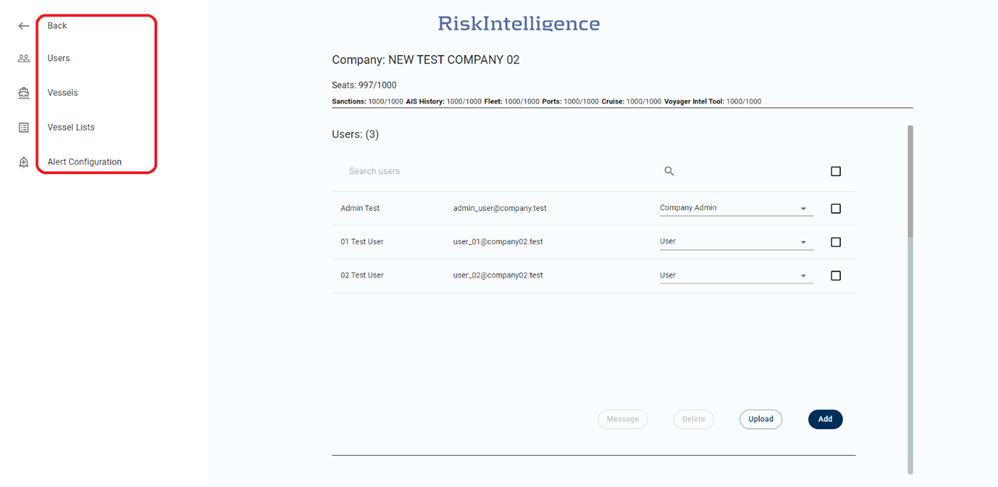
It is possible to delete or message multiple users by selecting them individually from the list.
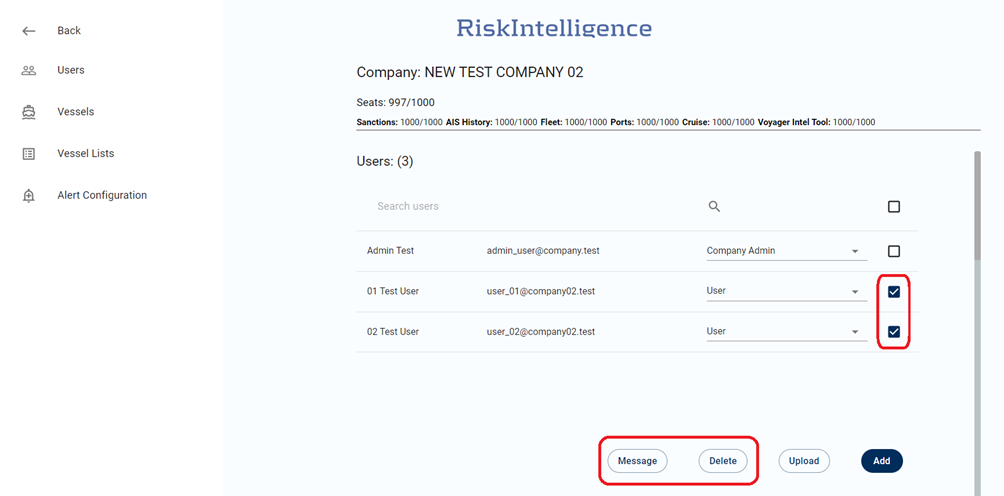
To message one or more users, just select the user, by ticking the box and click the 'Message' button. This will open the message window, shown below.
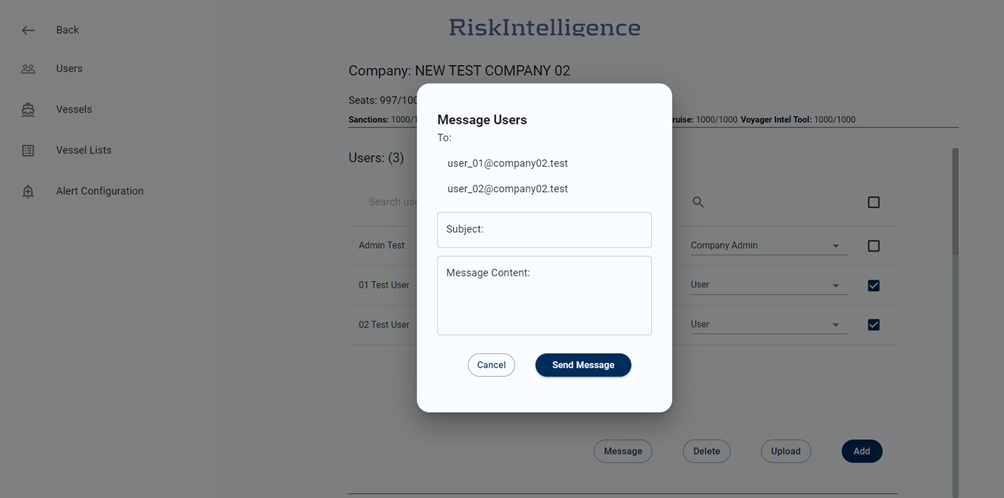
By clicking on individual users, it is possible to manage their access to the various products of the Risk Intelligence System that your organisation is subscribed to.
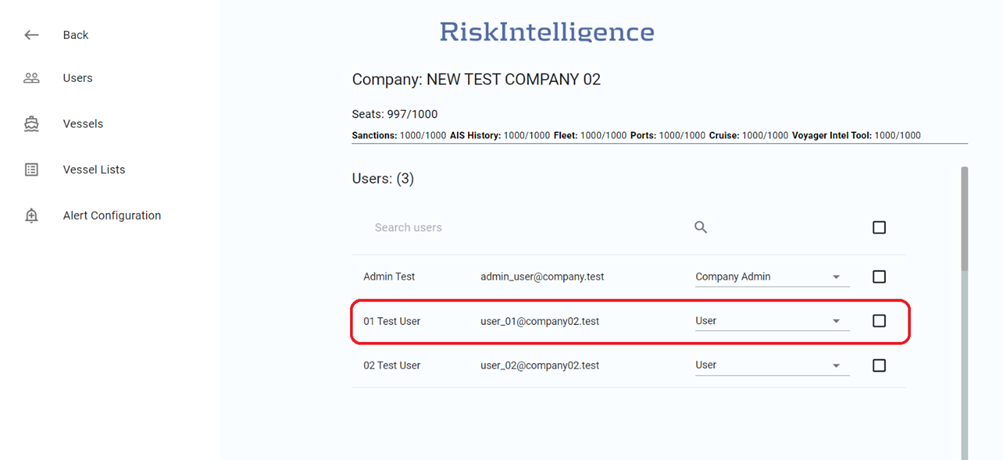
The below window shows the individual user management page.
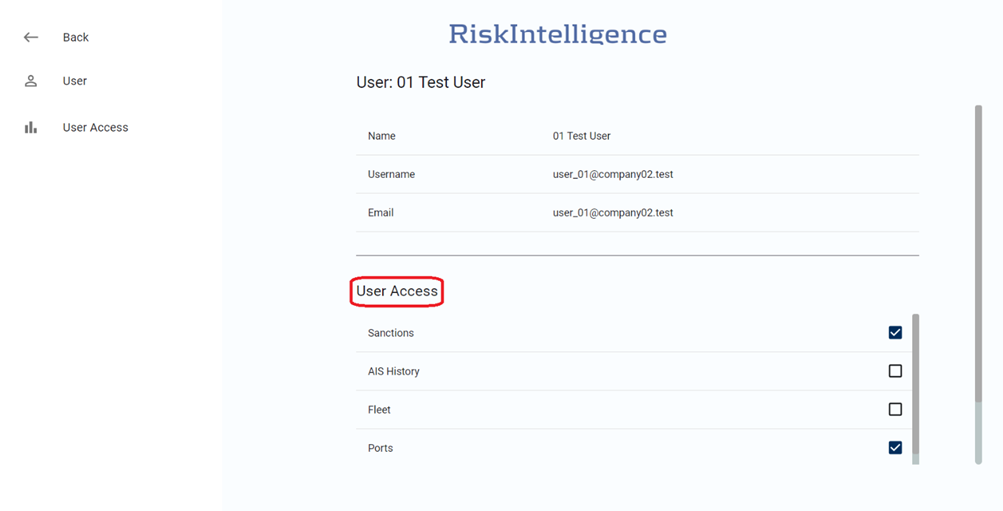
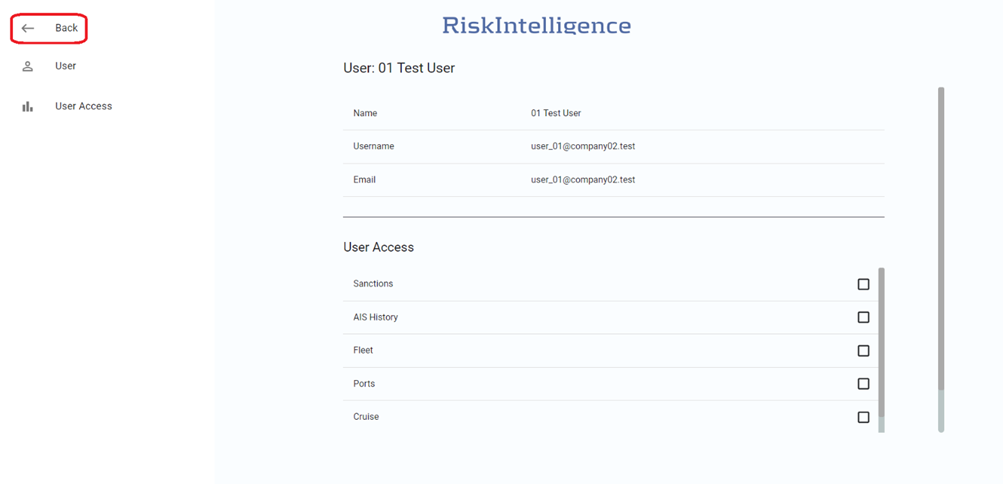
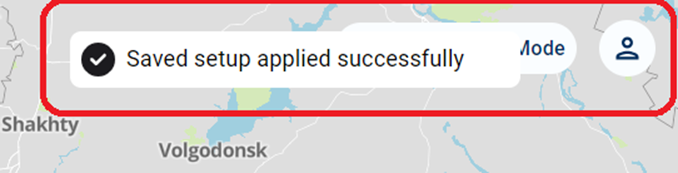
To save settings, simply click the “Back” button, until you reach the world map, and you’ll see the 'Saved setup applied successfully' notification at the top right corner of the screen.
Admins are able to see when a user have been logged on the system last time as shown below. Please not this service started on 21 May 2025. If a user has not logged on since the start date "last login" will say "Unknown".
