User Settings
Overview on how to access and use your personal user settings for the Risk Intelligence System, such as how to set up email notifications for incidents and change maps.
Watch our video
Read our article
To access the 'User preferences and settings', you need to go to the top-right corner of the screen, where you will find a circular icon representing the 'User' menu, for user settings.
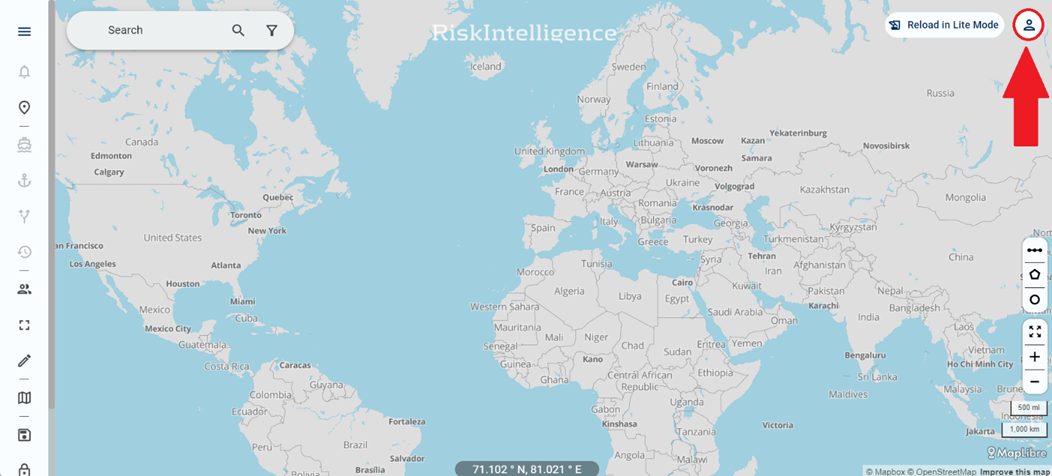
This opens the 'User Settings Menu', where you need to select the 'User Preferences' option, to access the user preference settings.
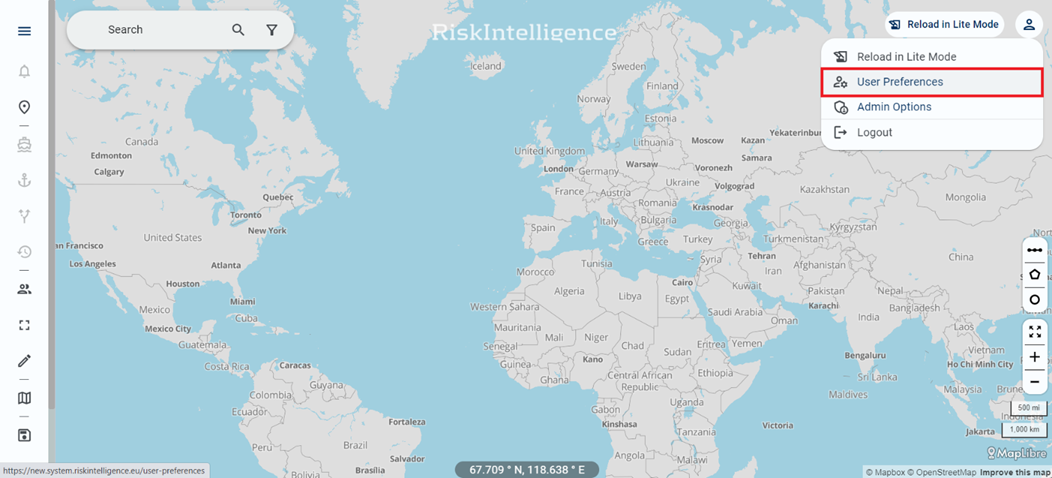
The User Preferences Menu
Upon selecting the 'User Preferences' option, a new window opens, which shows the various options with which the User can personalize their account.
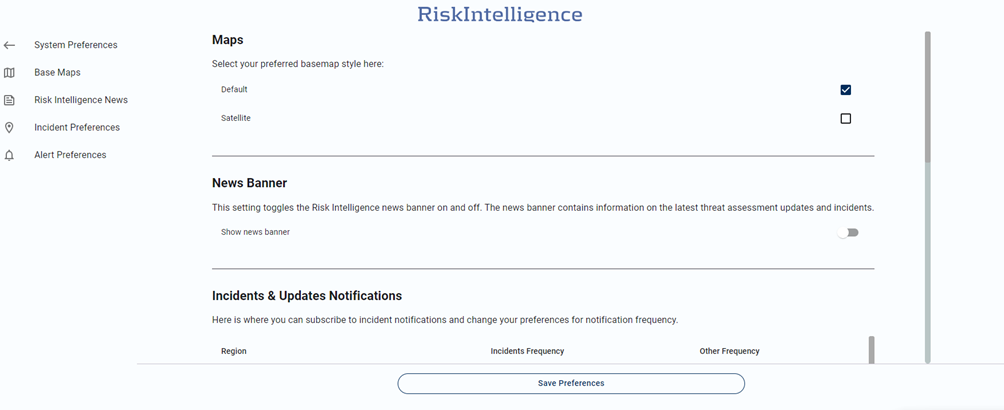
These options include 'Maps', 'News Banner', 'Incidents' and 'Notifications'. It is possible to jump to the different settings by using the 'Settings list' on the right side of the screen.
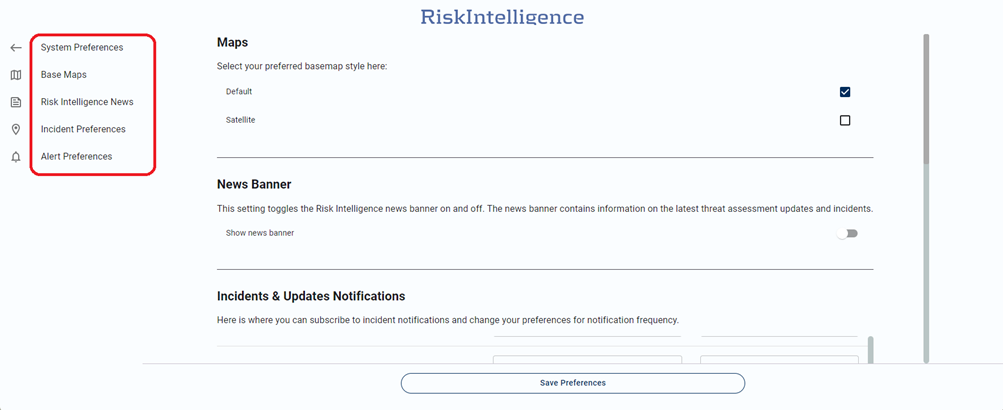
Within each setting, there are various sub-settings to personalize the user experience.
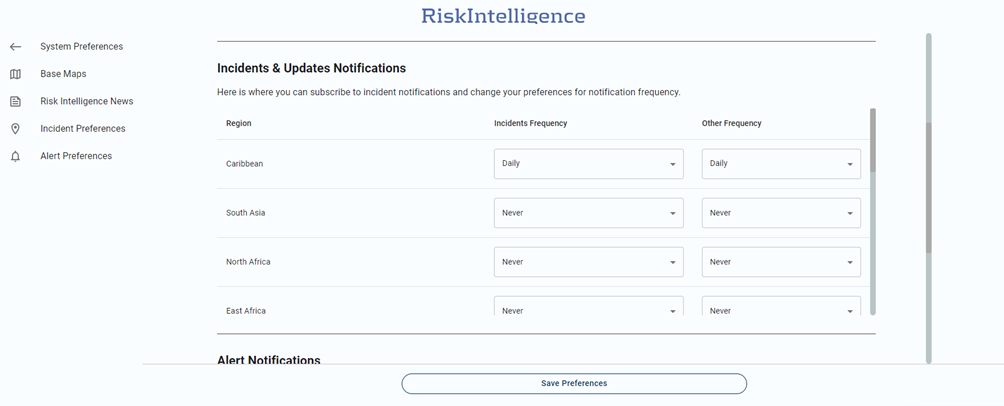
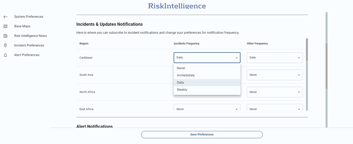
For 'Incidence' and 'Updates Notifications', it is possible to choose the frequency of notification delivery – the choices are 'Never', 'Immediately', 'Daily' or 'Weekly'.
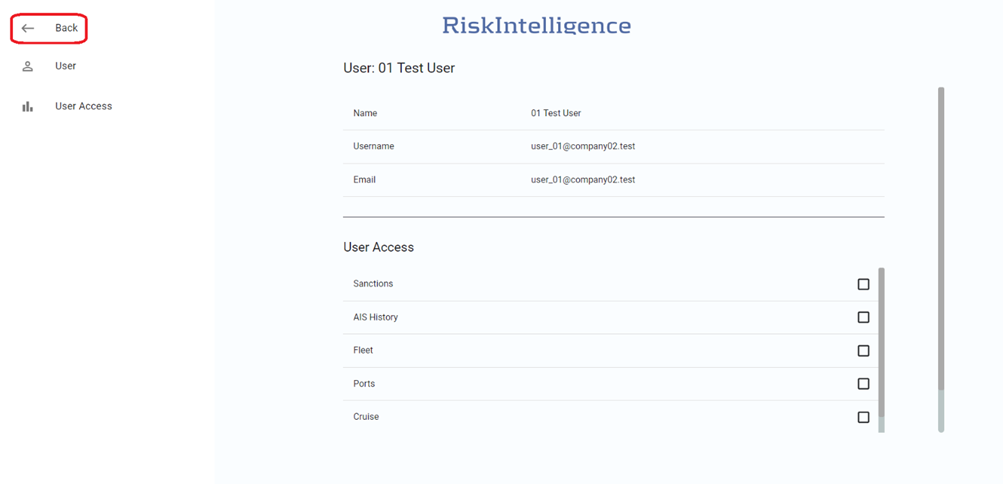
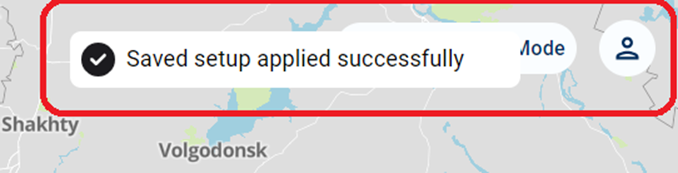
To save settings, simply click the 'Back' button, until you reach the world map, and you’ll see the 'Saved setup applied successfully' notification at the top right corner of the screen – as shown above.