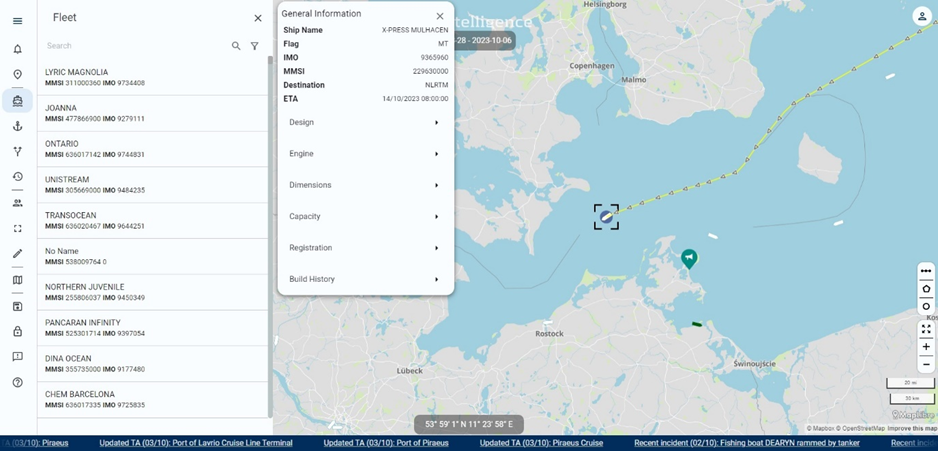Viewing MyFleet
Guidance on how to find, and toggle on the MyFleet view on the map of the Risk Intelligence System. This section also include explanations on the how to sort between AIS data and Sat-C/Fleet tracking data.
Watch our video
Read our article
You access the MyFleet data, by pressing the 'MyFleet' icon on the left side of the screen.
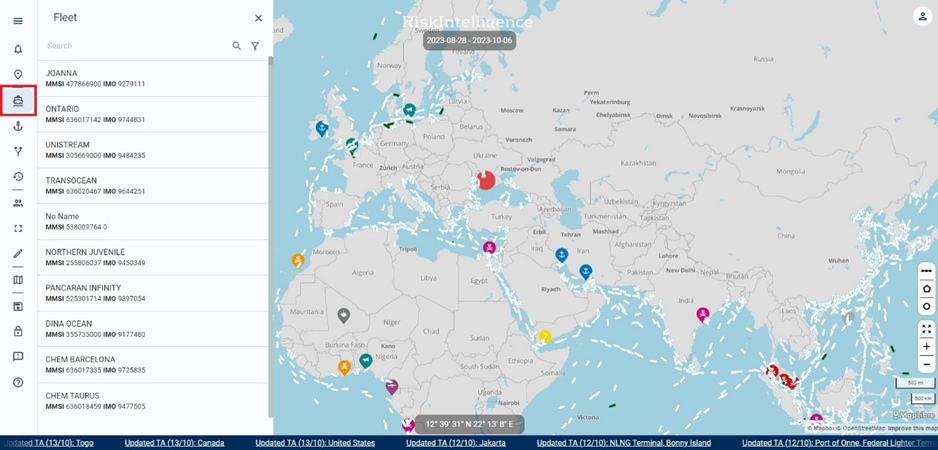
When you open the menu, it will toggle all vessels that have been uploaded to the system database, by your Company Administrator.
- White vessels are using AIS data, and is pulled from online sources.
- Green vessels are indicating Sat-C vessels, and are data from a FleetTracking provider.
To toggle the vessels 'on/off', open the menu on the left side of the screen, and click the 'eye' icon.
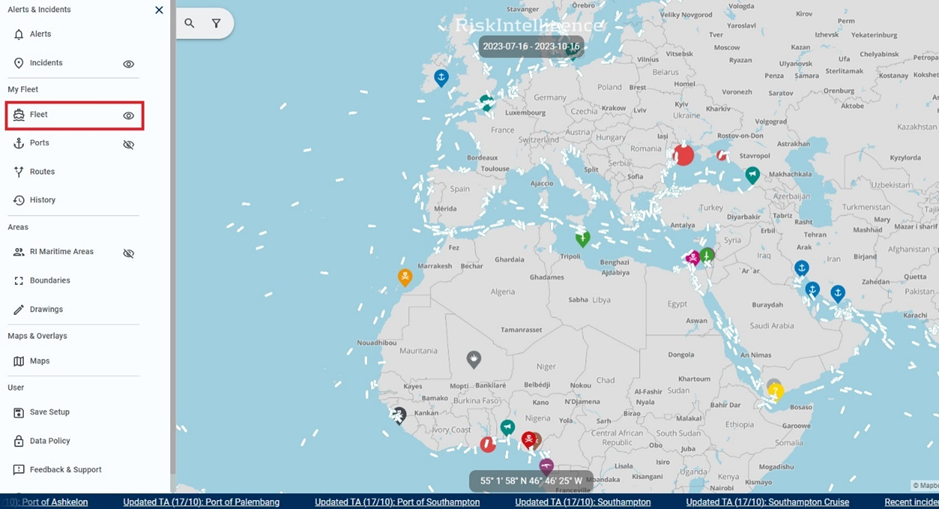
You can filter between the overall AIS list, and the Sat-C/Fleet Tracking list, by opening the filter, and pressing 'Source':
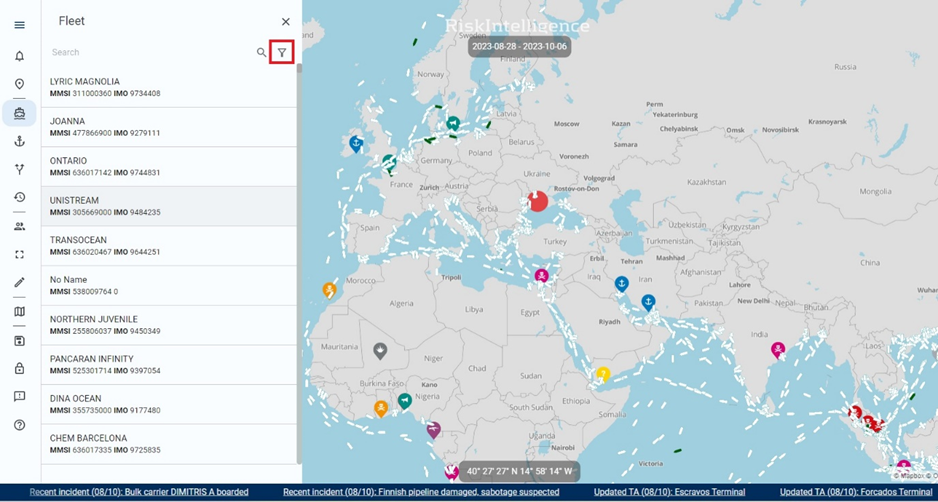
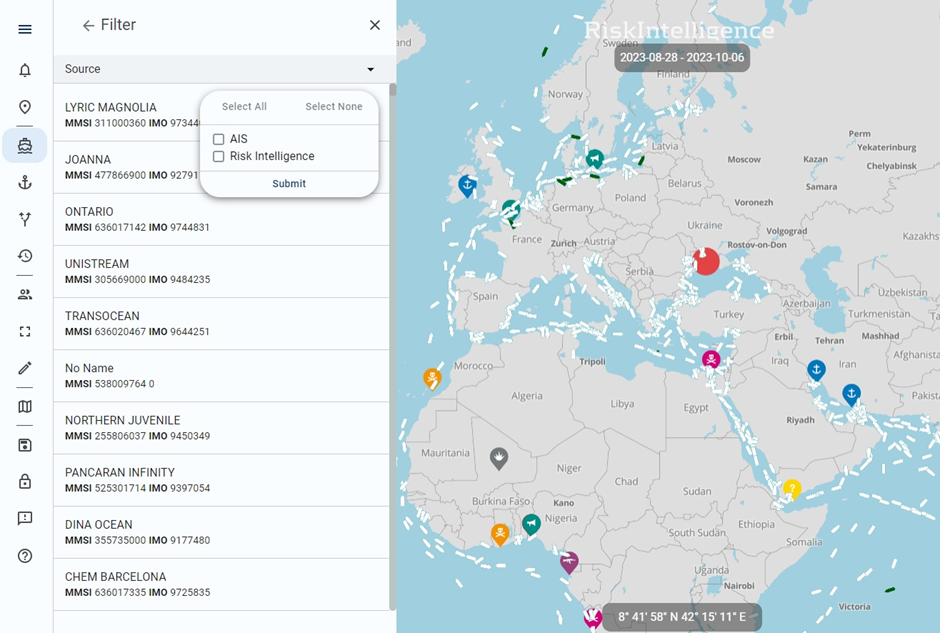
When you click a white vessel, the screen will zoom in on the vessel, open a 'Vessel dossier', and highlight the past 7 days of AIS track. In the dossier, there will be various types of details, if the information is available. The green vessels will have limited information.